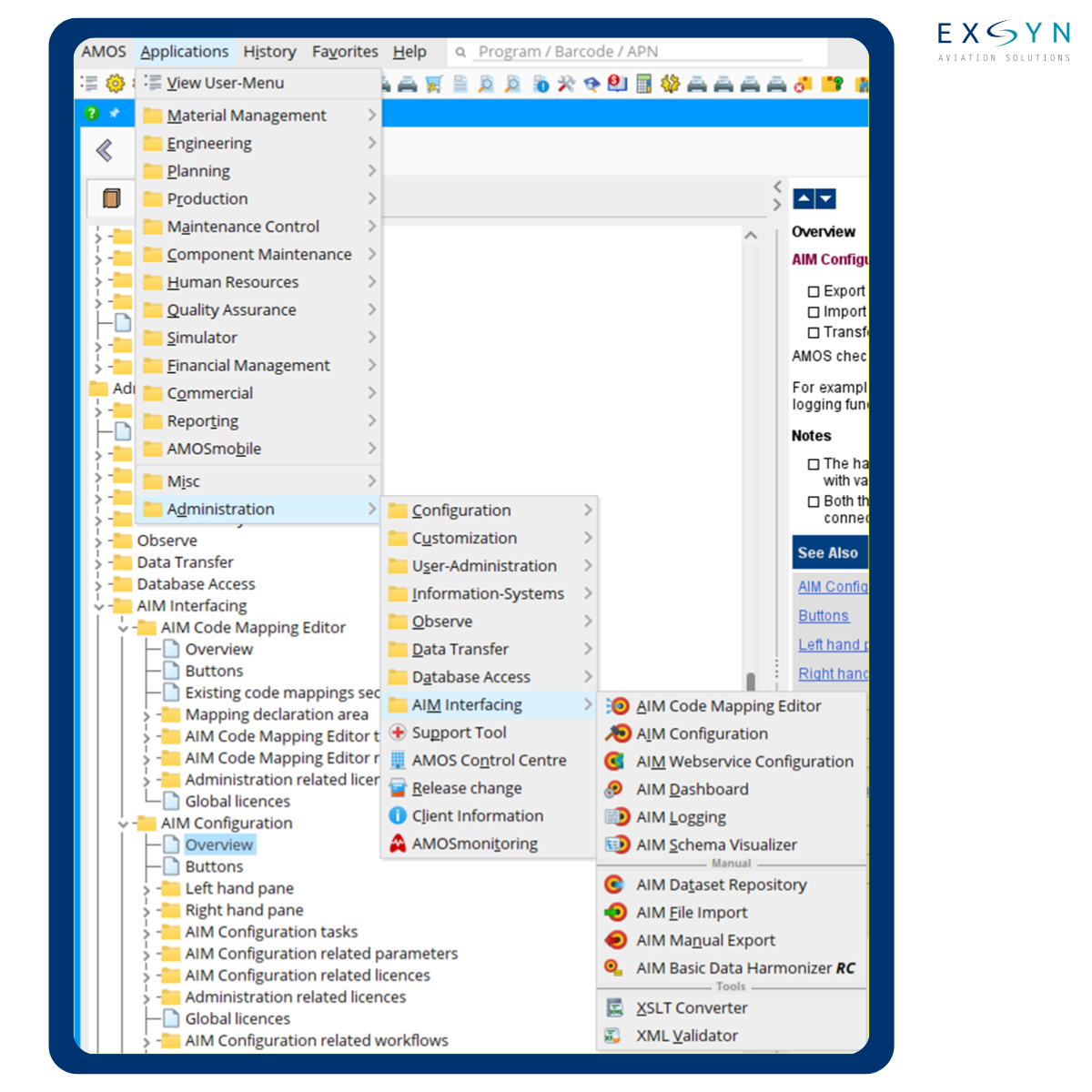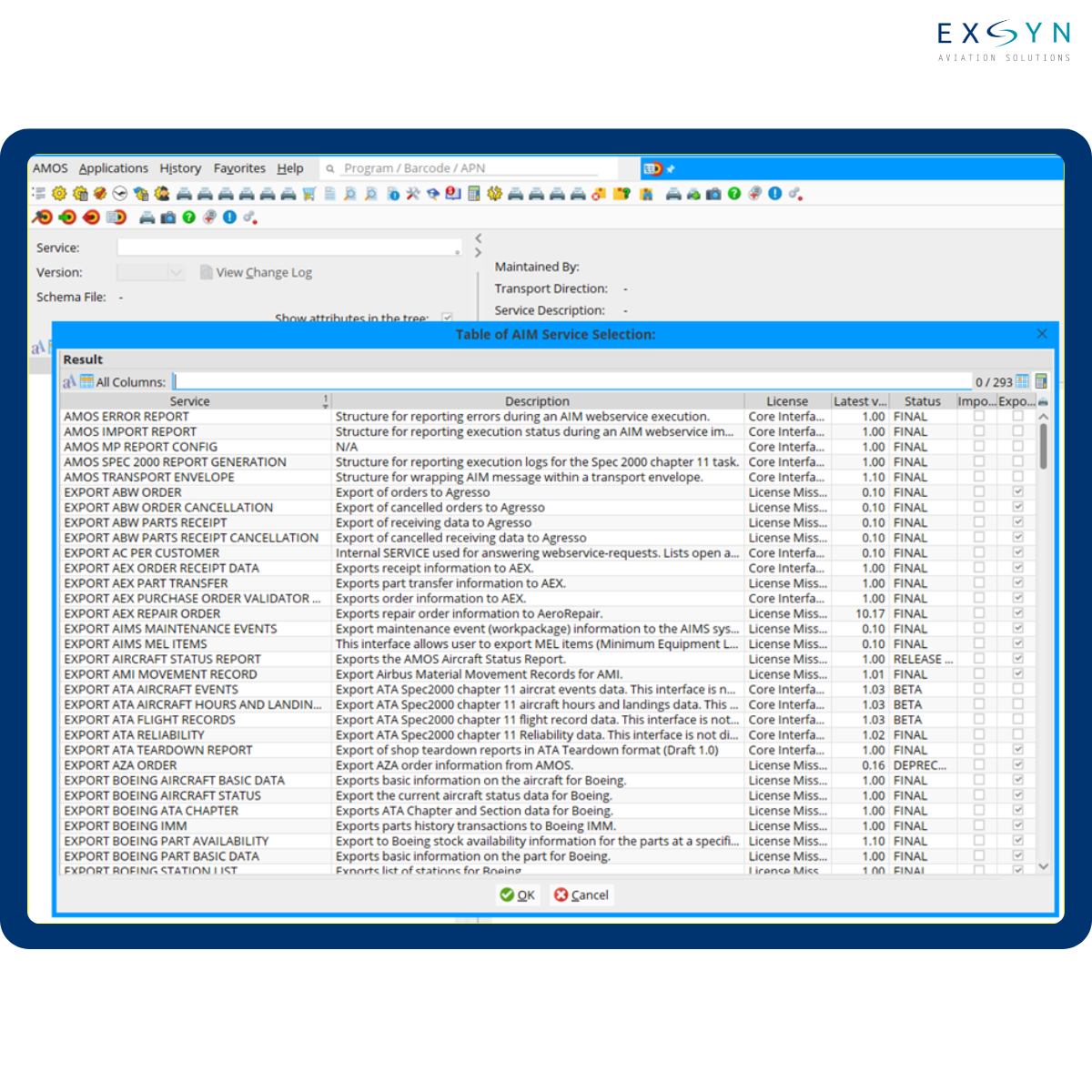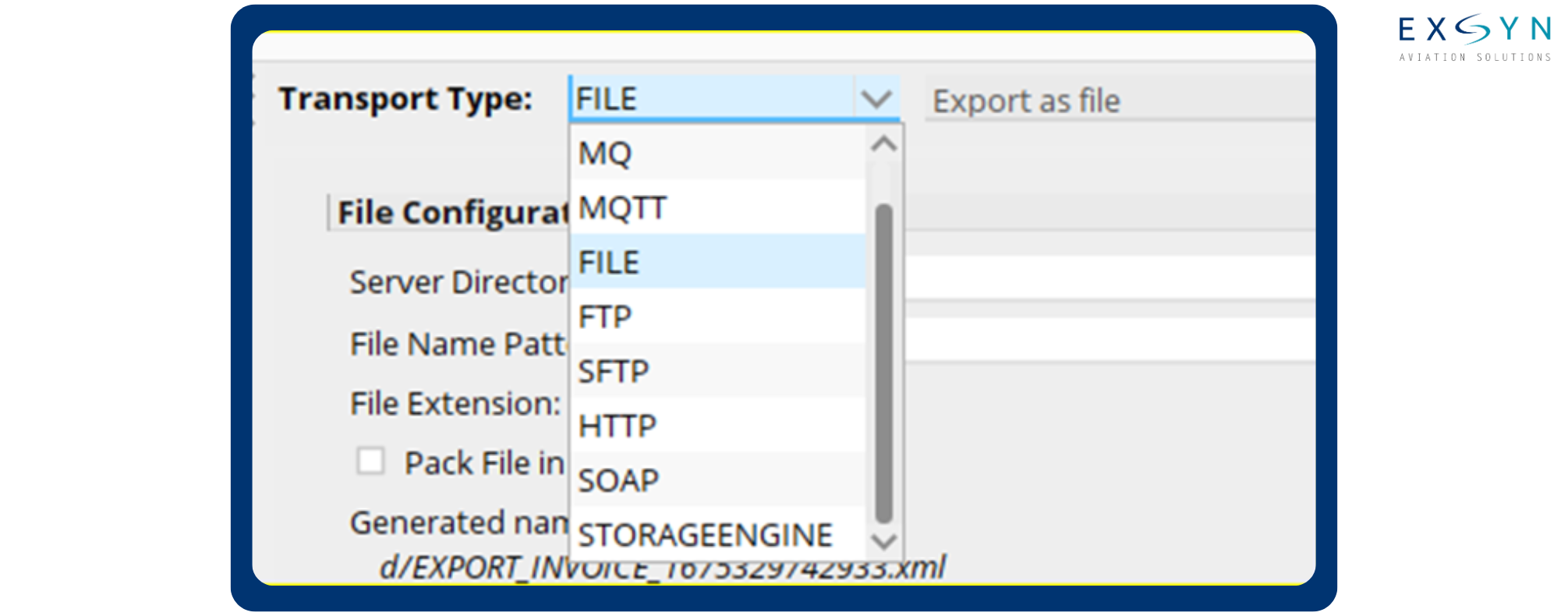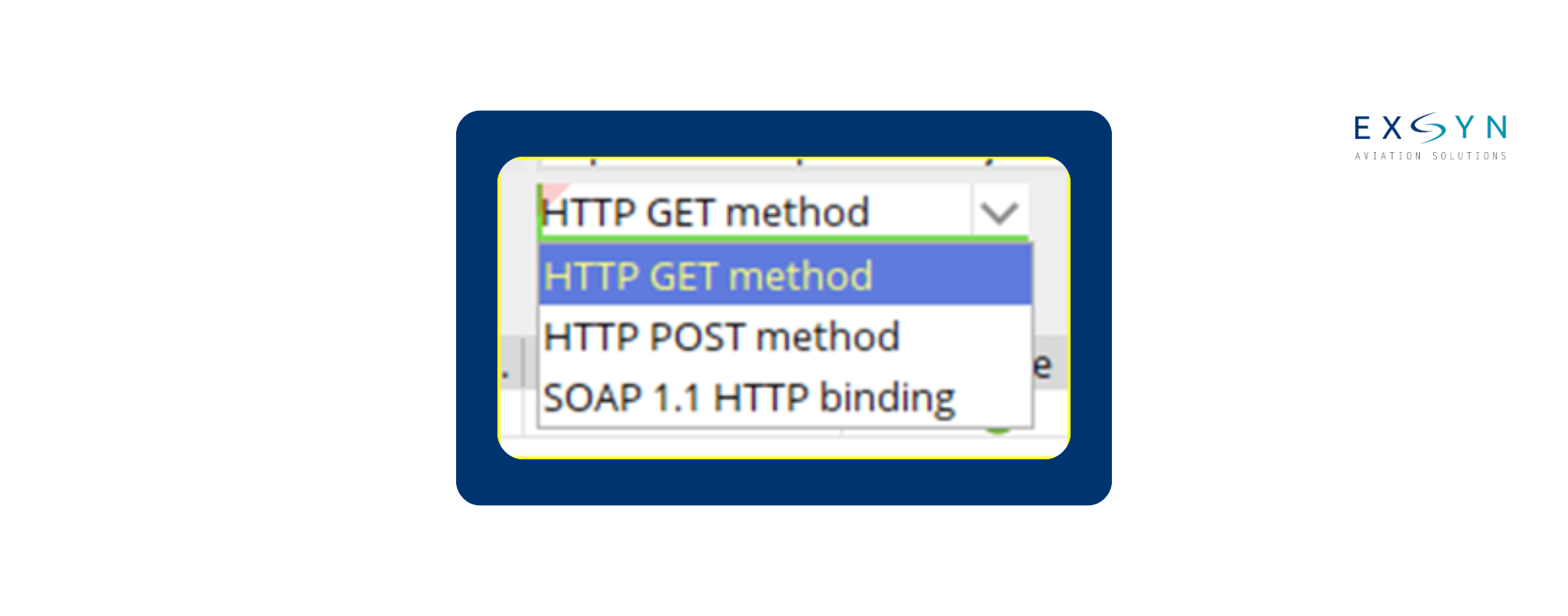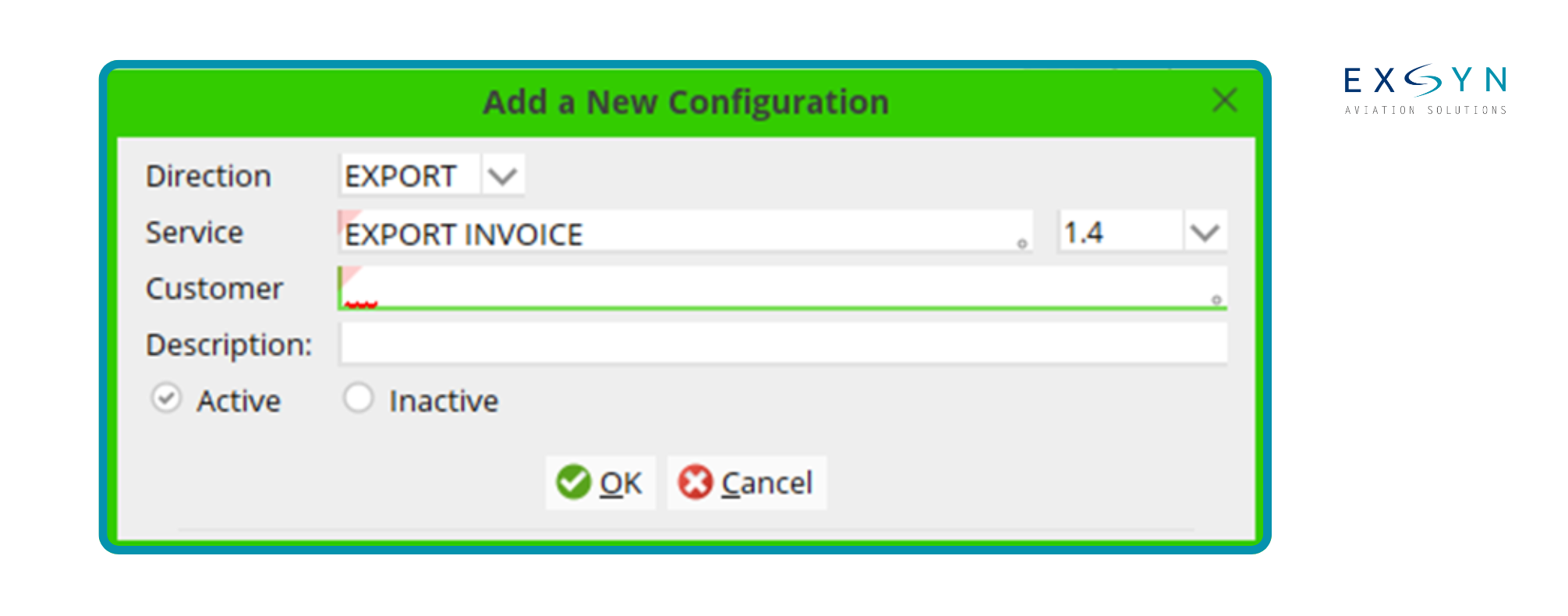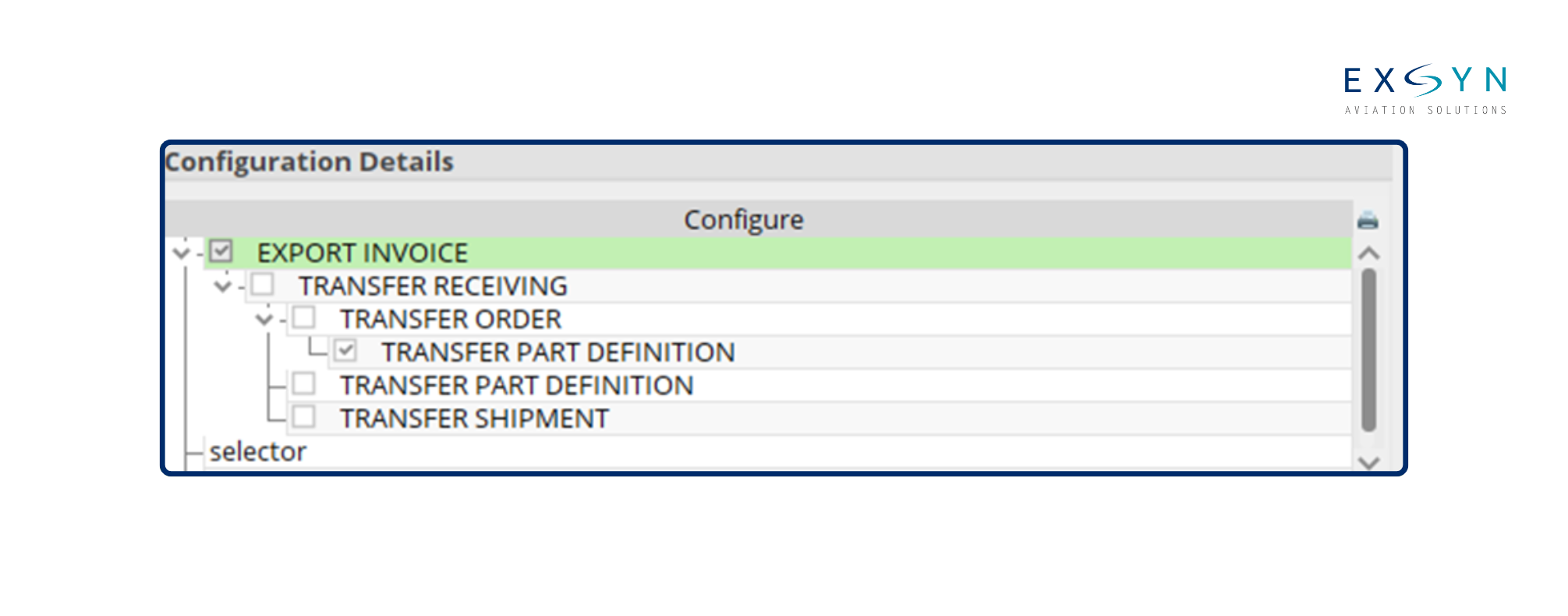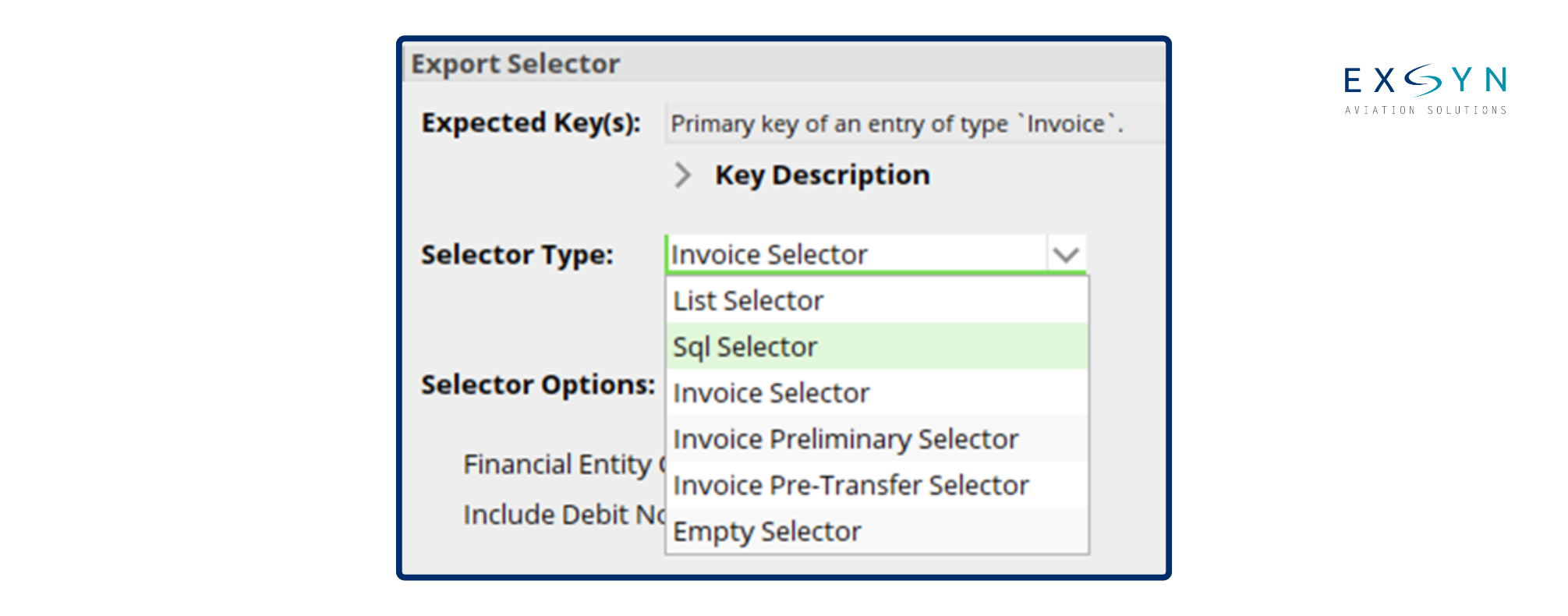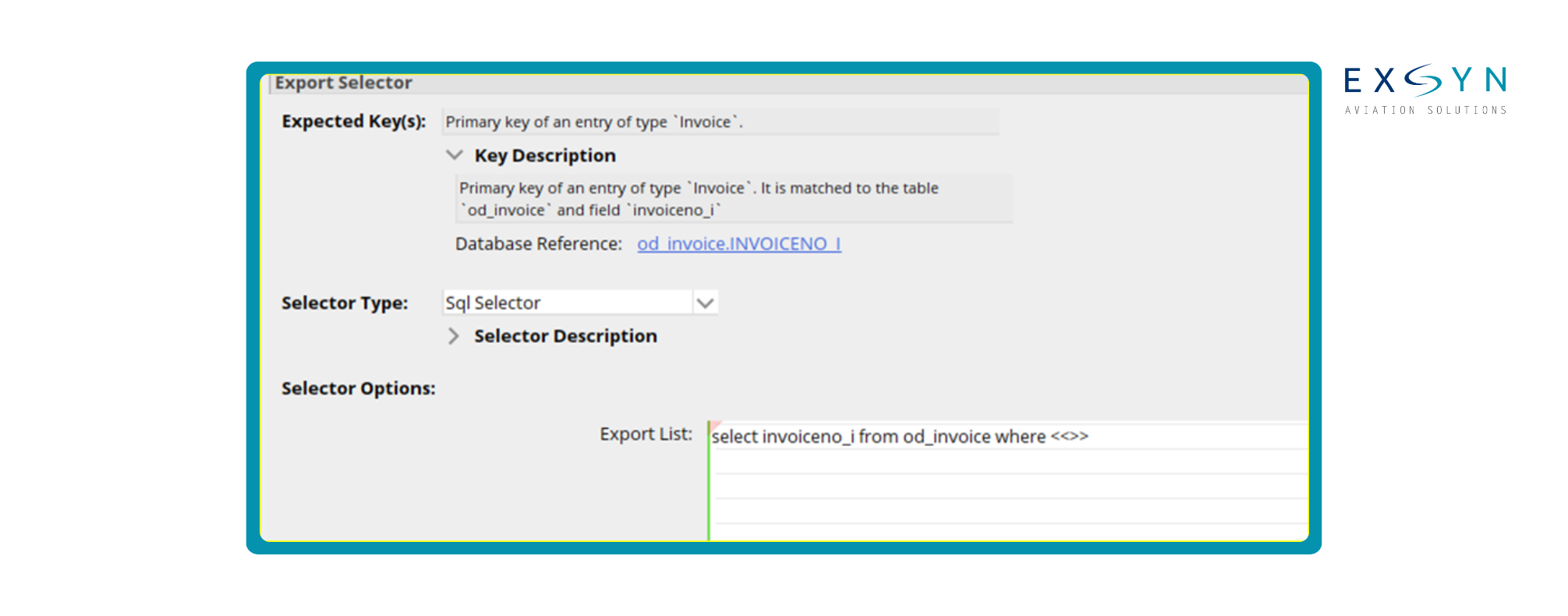AMOS Interfacing: Adaptive Integration Manager (AIM)
What is AIM?
AIM stands for 'Adaptive Integration Manager'. This is the interfacing module supported by AMOS that allows to export/import data from/to AMOS using pre-defined structured XML files.
AIM related APN's can be found by accessing them from:
Applications -> Administration -> AIM Interfacing
1. AIM Services offered
When working on AIM interfacing the first task is to figure out which services are offered by AMOS. To do this, navigate to the APN 1354: AIM Schema Visualizer.
Double-click on the Service : text box to open the table of AIM services. Search and select the required service to view the schema of the supported import/export file.
2. How to use the AIM Services?
The Services can be either configured as:
Scheduled/ Event triggered services configured using APN 1404: AIM Configuration.
Web-services configured using APN 1470: AIM Webservice Configuration.
Both configurations allow the use of selectors, predefined filters that control which data is processed.
3. AIM Configuration Transport Types
AIM Configuration supports the following transport types for the data export from AMOS,
4. AIM Web-Service Request Types
AIM Webservice supports the following request types,
5. AIM Configuration
1. For Open APN 1404.
2. Select the 'Export' tab to configure a service to export data out of AMOS.
3. Click on 'Add' button to open the 'Add a New Configuraiton' window as seen below,
4. Double click on the 'Service' and select the required AIM Service.
5. Double click on the 'Customer' and select the main entity for whom the service is configured. Ensure the address has the property 'IE : Interface Enabled' set in the Address Properties.
6. Enter a description and click on 'OK'.
7. Select the newly added configuration to see the 'Configuration Details' window for it.
8. Update the Main configuration based on the requirements, the default setting usually works for most cases.
9. Click on the 'Selector' in the 'Configuration Details' pane in the bottom left side of the window.
10. Choose a 'Selector Type' as per the requirement.
11. It is possible to define 'SQL Selector' to extract only data that is required , for this look for the primary key of the table by looking at 'Expected Keys' and define the SQL.
12. Click on 'Test Selector' to verify the selector defined.
13. Click on the 'Transport' in the 'Configuration Details' pane in the bottom left side of the window.
14. Choose the transport type and define the file configuration as required.
15. Click on 'Save' to save the configuration.
6. AIM Service Triggers
Once the AIM Services are configured the services can be triggered in multiple ways:
Manual Trigger:
APN 1396 : AIM Manual Export and APN 1403 : AIM File Import can be used to manually Export/Import files at any time.
Use the APN 1451 : XML Validator to validate the XML files before trying the manual import.
Scheduled Trigger:
The services can also be scheduled to run on a periodic basis by scheduling them with APN 2606 : AMOS Scheduler.
Event Trigger:
The services can be triggered based on events, by setting them up as 'Actions' for workflows in APN 612 : Workflow Administration.
Webservice Trigger:
The AIM services configured with AIM Webservice Configuration can be triggered by invoking the HTTP/SOAP requests
Any interfacing that is not supported already by AIMS can be implemented using a middleware solution.